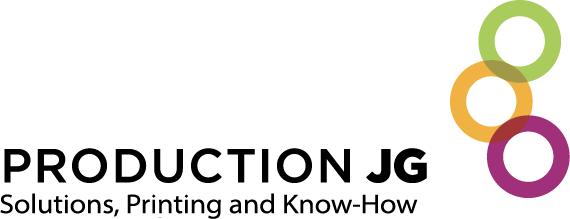Printing guide
This handy guide is designed to help you prepare your files optimally for printing. By following these guidelines, you can ensure that your projects are carried out to the highest quality and fully meet your expectations.
Colorimetric mode
Without going into too much technical detail, it’s important to note that printing uses a different color synthesis from that of digital cameras. While digital cameras use the Red, Green, Blue (RGB) color space, in printing we use the Cyan, Magenta, Yellow and Black (CMYK) color space. It’s essential to understand that the reproducible color space is smaller in CMYK than in RGB.
To ensure that the colors of your print project match your expectations, we recommend using the CMYK color mode in your professional software, or converting your RGB files to CMYK before submitting them for printing. This ensures more accurate color matching between your screen and the final printed product.
Image resolution
Make sure the resolution of your image files is 300 pixels per inch (dpi) for optimum printing results. A lower resolution may result in reduced print quality and blurred images. To check the resolution of your images, open them in image-editing software such as Photoshop and make sure the resolution is set to 300 dpi before including them in your print project.
Typefaces
When sending your files for printing, please include all fonts used in your design. If you use custom or non-standard fonts, be sure to incorporate them into your file to avoid font substitution problems when printing.
Font vectorization
If you can’t embed fonts in your file, you can vectorize them. This transforms fonts into vector shapes, ensuring that text is displayed correctly even if the font is not available on our systems.
Transparencies in files
Transparency effects, drop shadows and gradients can be used to add depth and dimension to your design. However, when printing, these effects can sometimes lead to unexpected display problems, such as color variations or printing artifacts.
Before submitting your files for printing, please check and flatten all transparencies to avoid potential problems. You can do this by flattening the layers of your design or by converting transparent elements into non-transparent objects.
Bleed
Bleeds are an extension of your design that extends beyond the edges of the cutting area. This ensures that the colored background or images extend to the edge of the final document after cutting. To avoid unwanted white borders, make sure your bleeds have an extension of 3 to 5 mm (0.125″) around your final document.
File format for printing
Please submit your files in one of the following formats: PDF (PDF/X-4; PDF 1.6), TIFF, JPEG or AI. If you’re working with InDesign, you can also send a complete folder, including the source file, an image folder and a font folder.
To do this, use your software’s assembly functions:
- Select “Preflight” and “Assembly” from the InDesign “File” menu.
These steps will generate a source file, an image folder and a font folder, ensuring complete and efficient transmission of your files for printing.
Brochure, Perfect-Bind and Wire’o (Spiral)
For brochures, perfect-bind and wire’o, please supply your files as single pages (page by page) and not as double-page spreads.
Pagination requirements :
- Brochure: 8 to 64 pages (total number of pages must be a multiple of 4).
- Perfect-Bind (Glued square-back) : From 52 to 200 pages.
- Wire’o (Spirale): From 10 to 64 pages.
If you need any further technical details or assistance in creating your print files, please do not hesitate to contact us. We’re here to help you make your project a success.